A better screenshots workflow on MacOS
28 June 2024Most of the time, when we take a screenshot, we want to share it straight away.
However, the default setup in MacOS does not make this easy: screenshots go to your desktop, the file names are long, and the files unsorted.
There is a better, faster way to take and retrieve screenshots on MacOS.
The workflow
Here’s how simple it could be to share a screenshot:
- Press
Cmd + Shift + 4and select the area you want to capture. - Go to the website or app you want to share the image to.
- Hover over the Dock, expand a folder, and drag and drop the image.
Let’s set that up. We’ll be using the MacOS “Terminal” app for this, so make sure you open it up.
Access screenshots in your Dock
Create a screenshots directory in your home folder:
mkdir ~/Screenshots
Now from the Finder app, drag and drop it to your Dock’s right side (left of the Bin icon). This should make it stay in the Dock permanently.
Then, right click on the folder’s icon in the Dock, and make sure:
"Sort by"is set toDate Added"Display as"isStack"View content as"isFan
This will ensure you see your latest screenshot as the first icon of the folder, and that when you click the icon, the latest image will be the most accessible.
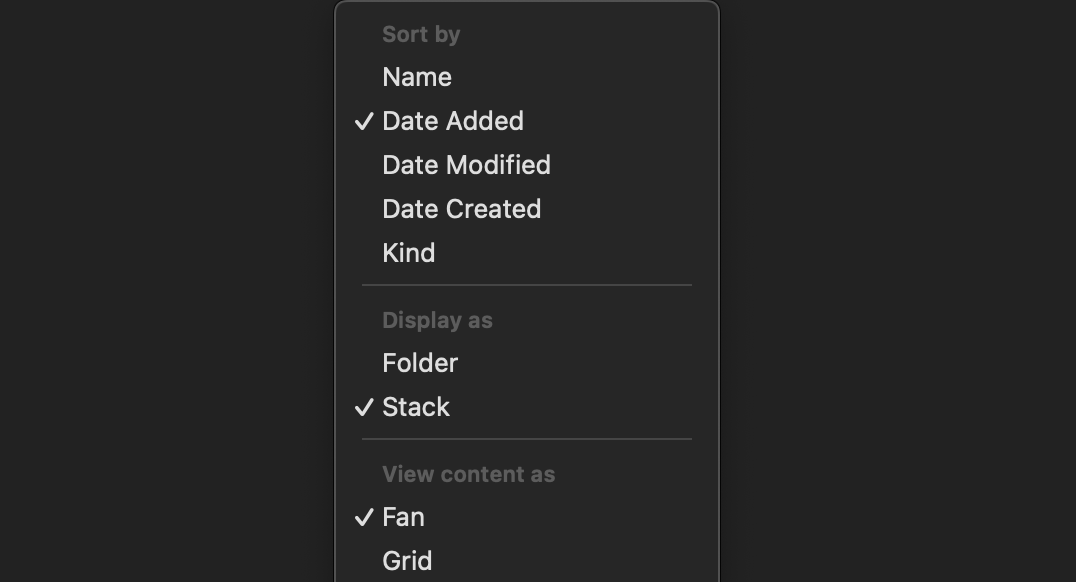
Finally, change the folder that screenshots are saved to to this new folder:
defaults write com.apple.screencapture location ~/Screenshots
Now anytime you take a screenshot:
- It will be saved to the
~/Screenshotsfolder. - The folder is in your Dock, for easy access.
This should be all you need, but below are a couple of nice improvements that make the screenshot file names shorter and more readable.
Simplify the screenshot name
I like file names to be lowercased, so I change the name from “Screenshot” to “screenshot”:
defaults write com.apple.screencapture name "screenshot"
I also find the long dates in the screenshot file name cumbersome. All I want to know is which is the latest screenshot. An auto-incrementing number would work just fine.
If you remove the date from the file names:
defaults write com.apple.screencapture "include-date" 0
The files will be called "screenshot", then "screenshot 1" and so on. Much
cleaner.
Result
Bringing it all together, this is how things should look.
When you take a screenshot, it immediately goes to your Screenshots folder
which you’ve pinned to your Dock.
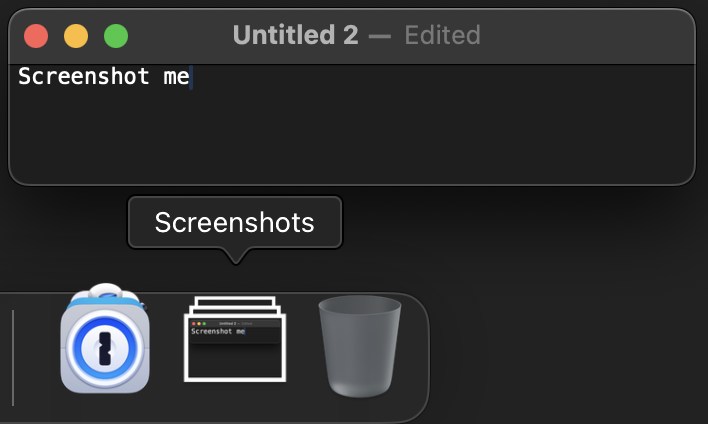
When you open the Screenshots directory, you see the most recent screenshot first, at the bottom:
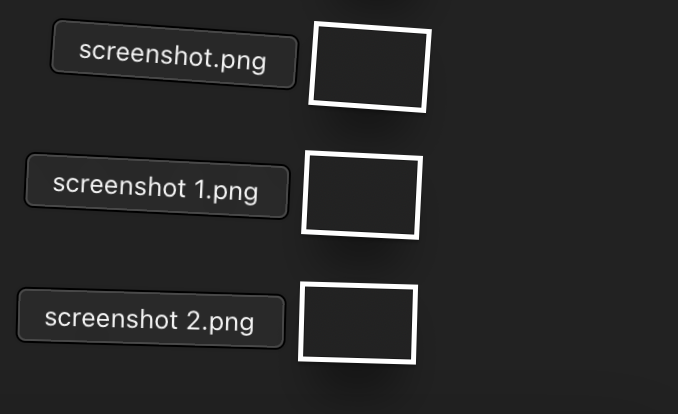
The number of people that I see using the default MacOS screenshots location, and therefore struggling to find screenshots quickly, is surprising. If this is you, I hope this saves you some time.